Knowledge Base
How to fix the white screen/black screen issue on Google Chrome/Microsoft Edge for Live View
Recently the new Chrome 139 version introduced a black screen/white screen problem for CCTV systems which uses plugin to live view on Chrome browser, below steps can help bypass the Chrome problem before Google Chrome release a new version Chrome to fix it permenantly.
Step 1. On the PC, go to the search bar and search for Chrome, right click on the Google Chrome software and go to Open file location.
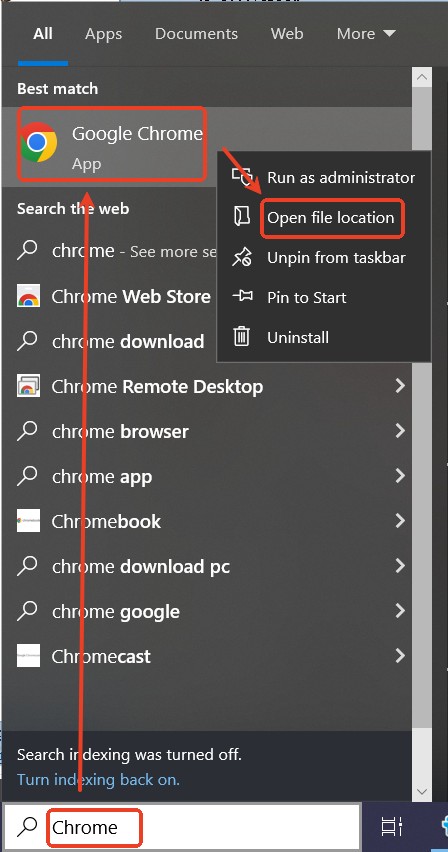
Step 2. Right click the Google Chrome shortcut, and then go to Properties.
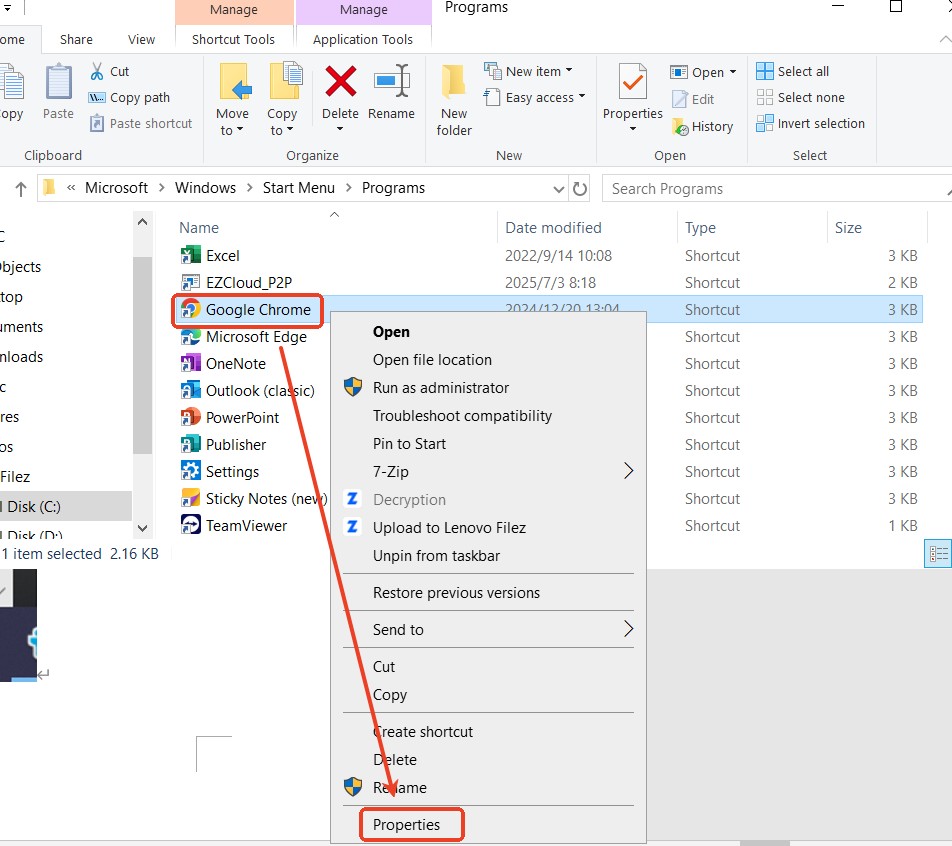
Step 3. Go to Shortcut, type in ‘ –disable-direct-composition’ at the end of the Target box, then click on Apply. Please pay attention that there is a space in front of –disable-direct-composition.
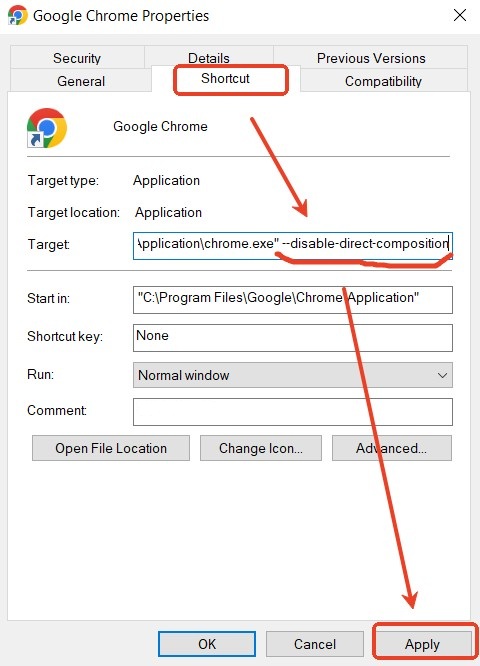
Step 4. Close the Chrome software. And please also go to Task Manager to end all tasks related to Google Chrome.
Step 5. Open the Chrome browser again and test how it works.
